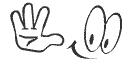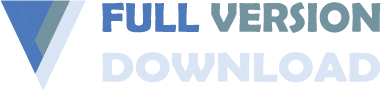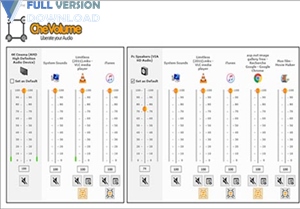CheVolume v0.6.0.3. If you run multiple voice or video programs and the output sound level has a particular priority for each of you, you will want to mute or enable the sound of the system or some programs, or control their level. Or, when you’re working with an application like playing games, listening to music, that’s where sound control software can help you. CheVolumeSoftware is an application for managing and controlling sound output hardware. With this program you can manage all hardware. Set the volume of their output sound, or disable them or enable them. You can also turn off the sound of one or more programs, or increase the volume of the output sound. CheVolume provides you with all the tools you need to control the output sound of your system from any hardware and device.
CheVolume is a useful and reliable piece of software whose main purpose resides in offering you the means of outputting various audio applications through a specific set of speakers, headphones or other similar devices. CheVolume is a handy tool that you can rely on for managing your output location for all your sound-emitting software, be them games, media players or web browsers, so you can enjoy multiple activities simultaneously.
Here are some key Features of “CheVolume v0.6.0.3” :
- Setting the level of voice output of applications
- Quick and easy management of hardware and software sound outputs
- Enable or disable hardware and software sound
- Full audio mixer in Windows environment
- Very simple interface
- Assign applications sound outputs
With CheVolume, you can assign the audio output / output of each application separately to all of your connected audio devices. Each application can have separate volume levels, independently of each other on different audio devices. You do not need a few sound cards, only one with different sound output is enough. Start controlling your audio with CheVolume. - Quick audio manager
Right-click the CheVolume icon in Systray to open Quick Audio Manager. With this little tool, you’ll be able to handle globally your audio devices. Change the volume, mute, or select your default audio device in just 1 click! - Full Audio Mixer – Advanced Mode
With CheVolume, you will have full control over your audio volume. Once you are in advanced mode, you will see all audio sessions created by windows and your applications. You can adapt the volume of windows sounds, like “bing” when a popup apppears (or “bang” when it’s an error message). You’ll see all sessions created by your applications, some times you’ll see a single application can open many audio sessions on multiple devices. CheVolume has given you control of mute, change volume, or transfer (when it’s possible) over all of these audio sessions.
System Requirement
- Software Requirements
– Windows 10 (32/64-bit)
– Windows 8.1 (32/64 bit)
– Windows 8 (32/64-bit)
– Windows 7 (32/64 bit)
– Windows Vista (Service Pack 1 or later, 32/64 bit)
– Windows XP (Service Pack 3 or later, 32-bit only)
Download
CheVolume v0.6.0.3